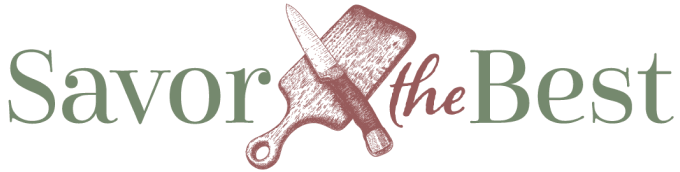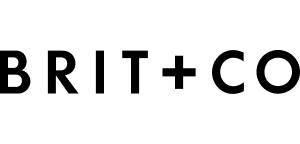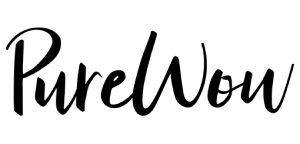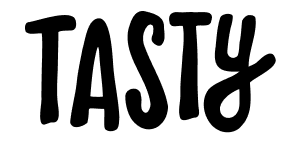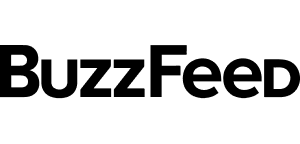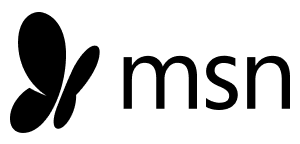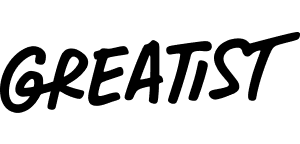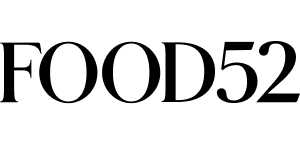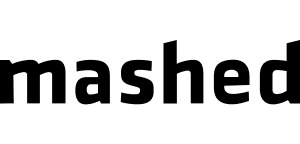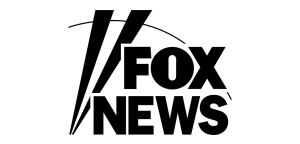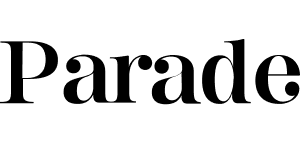You’ll need to be logged into your account to view saved recipes or adjust servings.
If you’re not logged in yet, click here to log in or read our guide on How to Log In and Save Recipes for a quick walkthrough.
Step 1: Open Your Saved Recipes
- From the menu, go to My Recipes.
- This will take you to your personal Recipe Collection page.
- Click on the “Saved Recipes” tab to open your collection inbox. Here you’ll see everything you’ve saved.
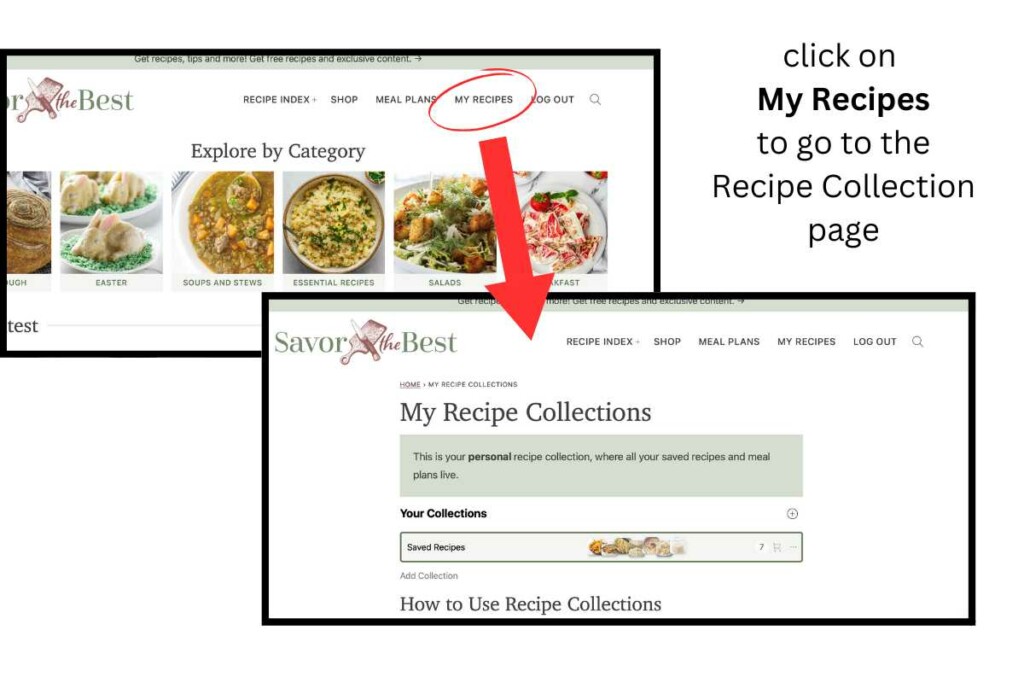
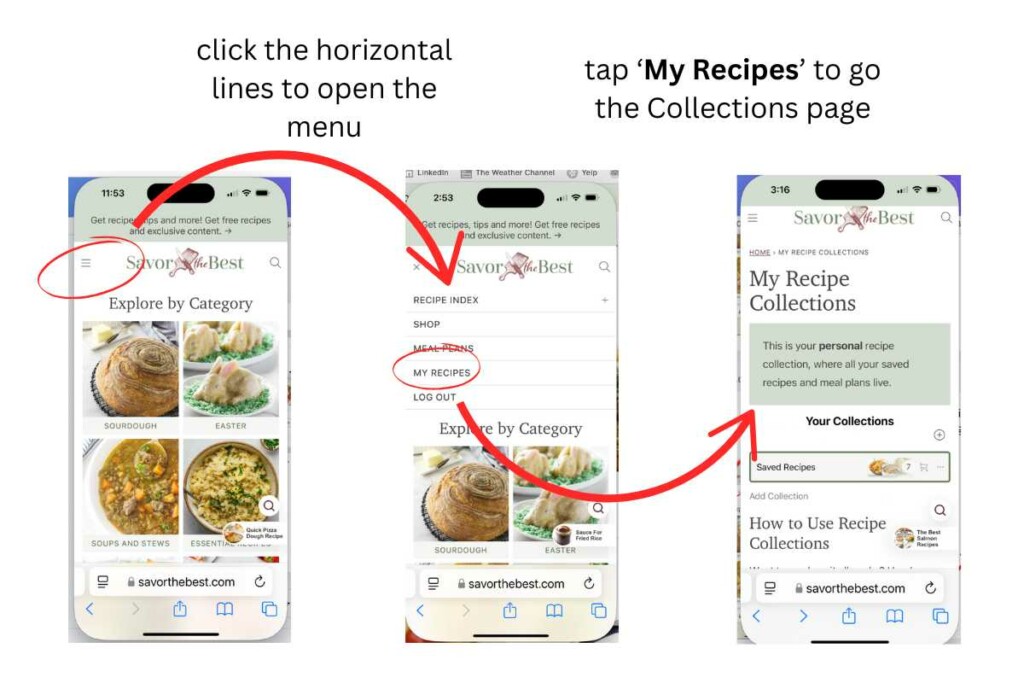
Step 2: View a Recipe
- Click on the collection box where you saved your recipe.
- Find the recipe you want to view in your collection.
- Click directly on the recipe box to open it
This will take you to the recipe card where you can review the ingredients and instructions.
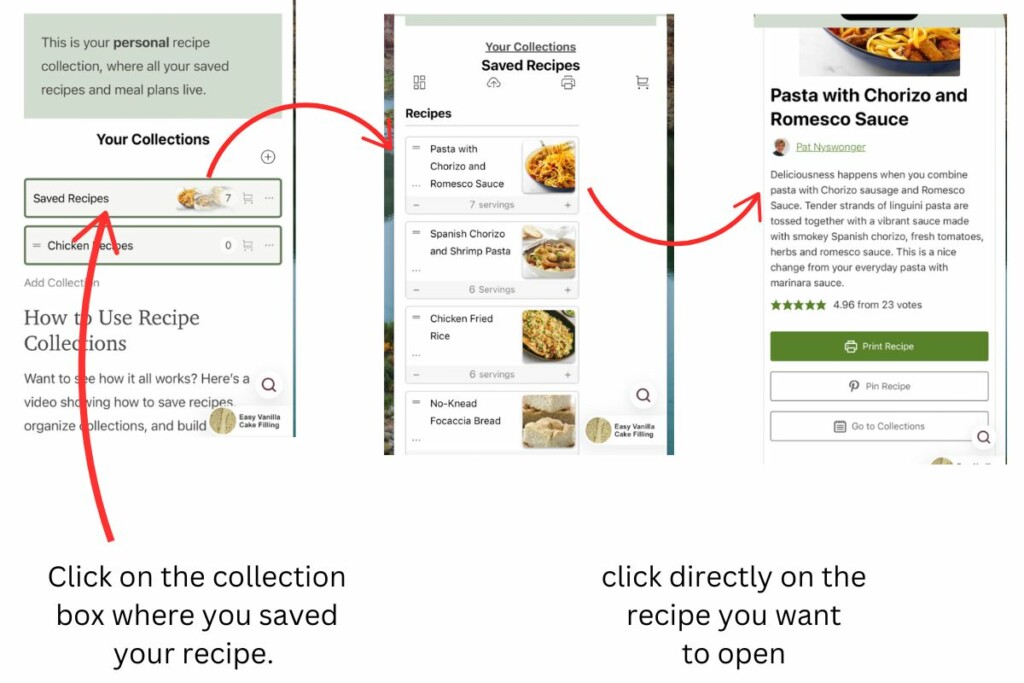
Step 3: Adjust the Servings
There are two ways to change the number of servings for a saved recipe:
- Use the plus (+) and minus (–) buttons in the bottom corners of the recipe box. This is the quickest way to scale the recipe up or down.
- Or, click the three dots menu on the left side of the recipe, then select “Change Servings.” A popup will let you enter a specific number.
Either option will automatically adjust the ingredient amounts for you—no math required.
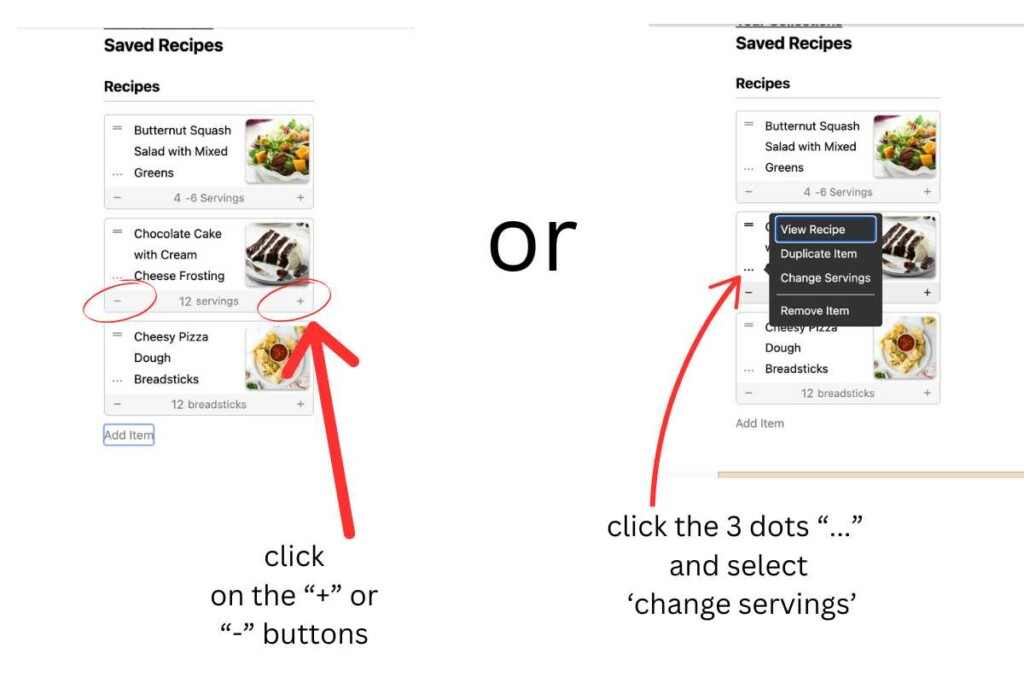
Pro Tip:
If you want to keep both the original and adjusted version, use the Duplicate option in the pop-up (where the three dots are) then adjust the servings on the copy.
Now that you know how to view and adjust your saved recipes, you can start organizing them into custom folders. Learn How to Create Recipe Collections